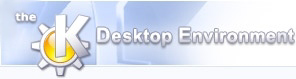
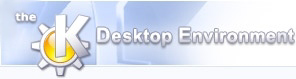 | Trace View |
| Prev | Using Klusters | Next |
The Trace View displays spikes on the wide-band signals. This view is available only if the wide-band data file (.dat file, see Data File) is present in the same directory as the other files.
This feature requires additional information available only in the XML parameter file, and cannot be activated when using the obsolete flat text parameter files (see data format).

There are several ways to navigate through the data:
To move to a particular point in the data, enter the corresponding time in the Start time text boxes (below the traces). Time is typically entered in minutes, seconds and milliseconds. Alternatively, you can use cumulative seconds or milliseconds: for instance, entering 0 min 180 s 0 ms, or 0 min 0 s 180000 ms is equivalent to entering 3 min 0 s 0 ms.
To modify the duration of the time window shown in the display (1 s by default), change the value in the Duration text box (below the traces). This value can be doubled by hitting the + key, or divided by two by hitting the - key.
To display the next time window, click on the scroll bar below the traces, in the empty space on the right side of the slider. You can also hit the Page Down key. Similarly, clicking on the left side of the slider, or hitting the Page Up key, displays the previous time window.
To move by smaller amounts, click on the arrows of the scroll bar, or hit Left Arrow or Right Arrow.
To move to the beginning or the end of the data, hit the Home or End keys, respectively.
Dragging the slider in the scroll bar is another way to move within the data.
The shortcut keys described above will not work if the focus is in one of the text boxes below the traces. This is because in this case the shortcuts are applied to the text boxes rather than to the display (e.g. hitting the End key will move the insertion point to the end of the text). To activate the navigation shortcut keys, move the focus elsewhere, for instance by clicking on the scroll bar.
Similar to the Cluster View, the Zoom tool can be used to enlarge a selected area of the view (see Grouping and Reshaping Clusters). However, here you cannot zoom out in single steps.
Pyramidal or granule cells typically fire at low rates. Thus, when examining their firing patterns, you may sometimes find it difficult to locate those epochs when the neurons discharge. Klusters provides a mechanism to easily 'browse' spikes, i.e. to automatically move the time window to the previous or next spike fired by one or more neurons. Now, choose -> or click on
 to move the time window to the previous spike fired by one of the selected clusters, or choose -> or click on
to move the time window to the previous spike fired by one of the selected clusters, or choose -> or click on
 to move the time window to the next spike.
to move the time window to the next spike.
Labels provide information about the traces: the ID of the corresponding channel, and the current amplitude. Labels can be showed by selecting -> (selecting this menu item a second time will toggle its status and hide the labels).
Amplitudes are described as follows. By convention, 'x1' corresponds to 0.2 mV/cm. Thus, an amplitude of 'x0.38' corresponds to 0.076 mV/cm.
Suppose you are inspecting a cluster as a function of time in a Cluster View, and you notice that it has certain interesting characteristics (e.g. increased firing rate) at a particular point in time. You may want to look at the corresponding wide-band signals. This can be achieved by selecting -> or by clicking on
 and then clicking in the Cluster View at the time point you wish to inspect, as shown in the above screenshot.
and then clicking in the Cluster View at the time point you wish to inspect, as shown in the above screenshot.
| Prev | Home | Next |
| Cluster View, Waveform View, Correlation View | Up | Discarding Noise and Artefacts |