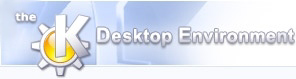
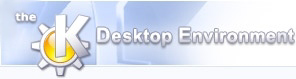 | Views and Displays |
| Prev | Using Klusters | Next |
The previous section introduced the Overview Display as an example of the different kinds of displays that Klusters uses to present the data. More generally, displays are combinations of one or more individual views showing the same subset of the data, and appear as separate tabs in the main window. Using several displays at once can be useful to examine different subsets of the data in parallel.
Five kinds of views are available:
the Cluster View, which displays spikes in a two-dimensional projection of the PCA feature space,
the Waveform View, which displays the spike waveforms,
the Correlation View, which displays auto- and cross-correlograms,
the Trace View, which displays spikes on the wide-band signals,
the Error Matrix View, which helps you correct overclustering.
Klusters provides several predefined types of single-view and multiple-view displays, listed in the menu. Multiple-view displays include:
the Overview Display, which combines a Cluster View, a Waveform View and a Correlation View to help sort out good clusters from clusters containing mostly noise or artefacts,
the Grouping Assistant Display which combines all of the above and an Error Matrix View to help correct overclustering generally resulting from automatic cluster cutting.
In addition to the predefined displays, Klusters enables you to dynamically compose your own custom displays. You can modify the content of a display by adding or removing views. To add a view, click the right button in one of the views. This will bring up the Add a View popup menu and allow you to select the type of view to add. The new view will be added just bellow the view where you clicked. To remove a view, simply click on the cross at the top right corner of the view.
Besides, individual views can be moved around inside the display: click on the top bar of the view, then while still holding the mouse button, drag the view to its new location (indicated as an outline) and release the mouse.
Although these functionalities provide for a lot of flexibility, there are still two limitations on what you can do within a single display:
All the views will always show the same clusters. Use separate displays if you wish to see different subsets of the data in parallel.
You can only include one view of each kind. There are exceptions, however. You can have as many Cluster Views or Correlation Views as you wish, and you can only have one single Error Matrix View across all the displays. Displaying several Cluster Views at once enables you to simultaneously examine clusters in different projection planes (e.g. first principal component versus time, first principal component versus second principal component, etc.). Similarly, displaying several Correlation Views allows you to examine spike train properties at different time scales.
After you have modified the contents of a display to fit your needs, you may wish to change its title (the label of the tab) to reflect your changes. Select -> (Ctrl-R). This will bring up a dialog where you can type the new title for the currently active display.
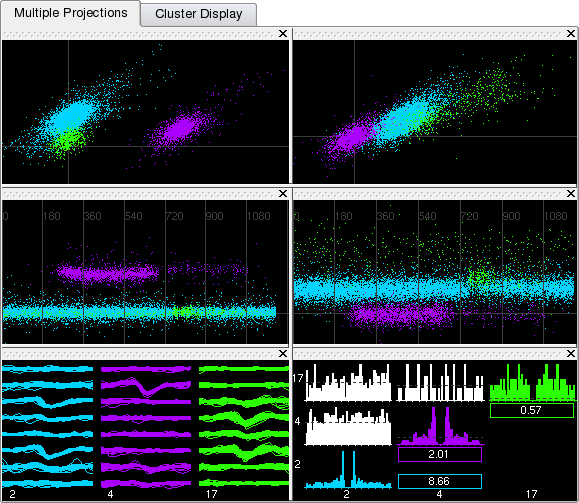
The views are further described in the following sections.
| Prev | Home | Next |
| Using Klusters | Up | Cluster View, Waveform View, Correlation View |