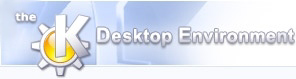
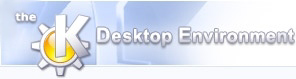 | Printing and Exporting |
| Prev | Using Klusters | Next |
To print the current display, select ->. This brings up the standard KDE print dialog. Notice the additional Background Color tab: it allows you to set the background color to white for printing (this saves printer ink). If the tabs are hidden, just click on the Expand button to display them.
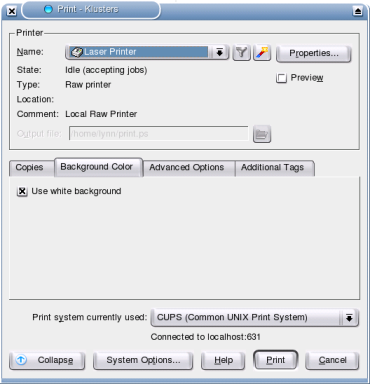
The file name and view-specific parameters are printed below the figure. For multiple-view displays, each view is printed on a separate page.
Exporting is achieved in a similar way as printing. Select ->. In the print dialog, click on the printer drop down list, and choose Print to File (PostScript) to export the display as a PostScript figure, or Print to File (PDF) to export it as a Portable Document File.
The Postscript format is ideal to import a figure into a drawing program for additional editing: it is a widely used standard, and all the information is stored in vectorial form. The PDF format is ideal for sharing a final figure with other investigators: it is platform independent (it will look identical whether in Linux, MacOS or Windows) and much more compact than PostScript (thus the output file is smaller and can easily be sent as an attachment via e-mail).
| Prev | Home | Next |
| Using Klusters over a Slow Network Connection | Up | Settings |